Connect to Outerbounds
There are two main ways to develop and execute code on Outerbounds:
You can use Outerbounds cloud workstations through Visual Studio Code IDE, backed by cloud instances hosted as a part of the platform in your cloud account.
You can access the platform from any existing development environment, such as laptops or other cloud-based environments.
Follow the instructions below to get started!
[Admin only] Invite users to the platform
First, make sure that users who you want to authenticate with Outerbounds have been invited to the platform by adding their email in the user management view. After a user has been invited, they can log in to the platform with the configured SSO provide to access the system.
Users shouldn't share their personal access tokens. If you need shareable access tokens that are not tied to a user, see instructions for setting up machine users.
Connect to the platform
You can connect to the platform from your existing development environment or you can use a cloud workstation - choose below. If you have an existing installation of open-source Metaflow in your environment and you want to use Outerbounds in the same environment, choose the third option.
- Use my existing environment
- Set up a workstation
- I have an existing Metaflow setup
First, open the Setup view under Getting Started / Workspace. It looks like this:
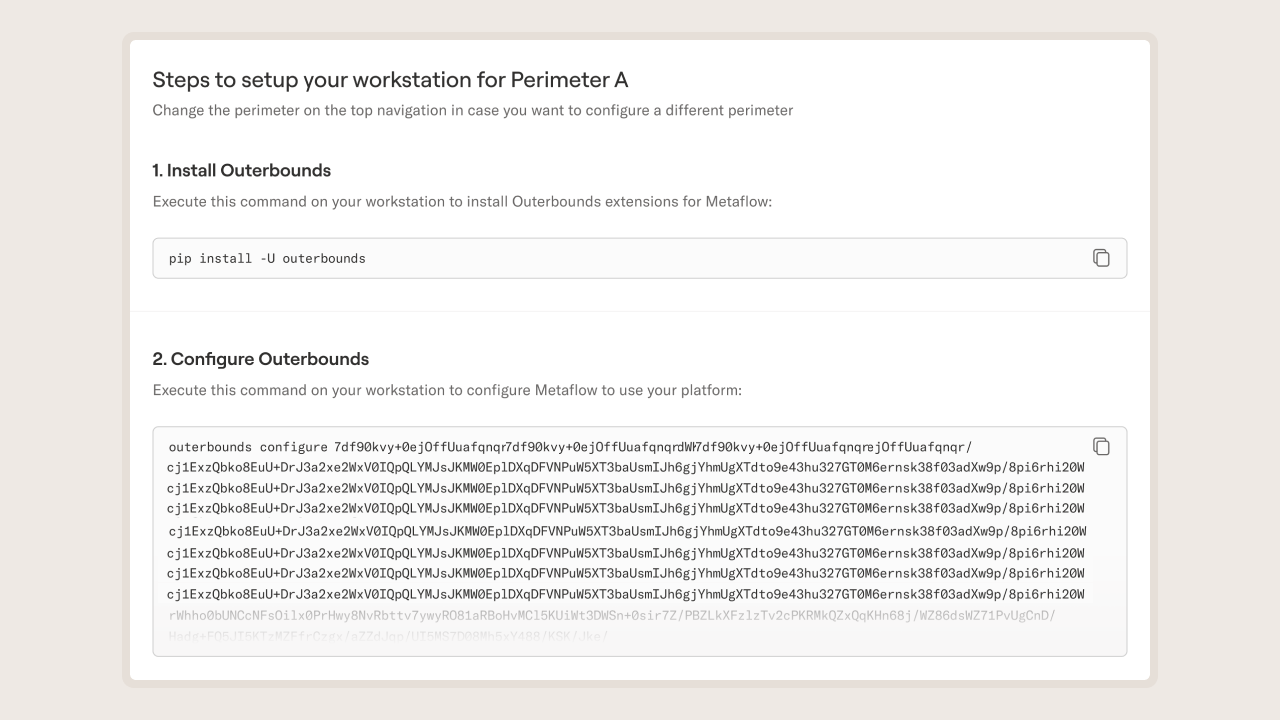
Open a terminal or a notebook and install the outerbounds package:
pip install -U outerbounds
You can install the package in a Python virtual environment but it is not required. Next, copy-paste the long configuration string in your terminal or notebook and execute it:
outerbounds configure <long token from the UI>
This command will save your personal access token in a system-wide configuration file.
You are now ready to start using the platform! 🎉
If you ever run into problems with the connection, execute
outerbounds check -v
to see details about your setup. You should
see a row of OKs if everything works correctly. Otherwise contact your
support Slack.
You can develop with cloud workstations by following these steps:
First, an admin needs to set up a cloud workstation for each user.
After this, users can connect to their personal cloud workstation via a Visual Studio Code IDE.
If you run into problems with the connection, execute
outerbounds check -w
to see details about your setup. You should
see a row of OKs if everything works correctly. If you have any questions
about workstations, contact your support Slack.
First, open the Local Setup tab under Getting Started / Workspace. It looks like this:
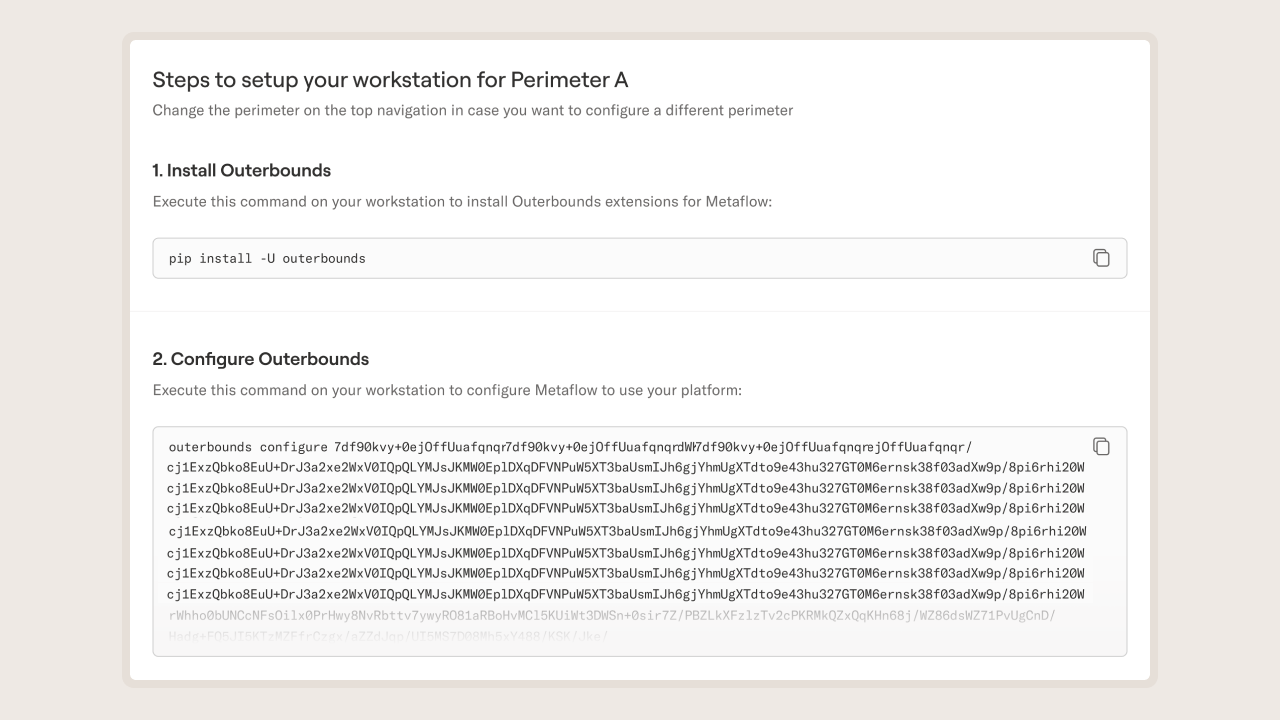
Create a new Python virtual environment for the
outerboundspackage to avoid conflicts betweenmetaflowandouterbounds.When configuring the access token, use the
--profileoption to create a new configuration profile instead of overwriting your existing Metaflow config:
outerbounds configure --profile ob <long token from the UI>
- To use the platform, set an environment variable
export METAFLOW_PROFILE=ob
You are now ready to start using the platform! 🎉
If you ever run into problems with the connection, execute
METAFLOW_PROFILE=ob outerbounds check -v
to see details about your setup. You should
see a row of OKs if everything works correctly. Otherwise contact your
support Slack.